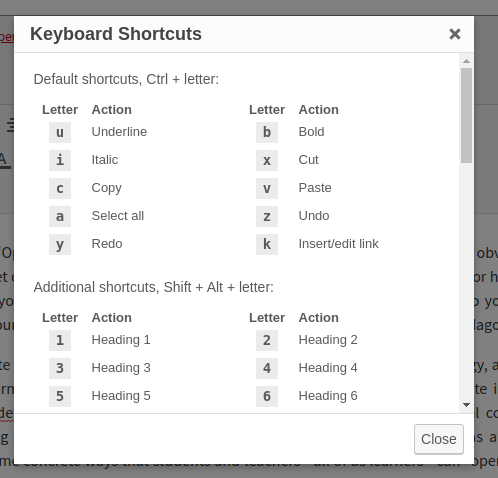Has anyone else noticed difficulty with creating a link and making a space after it and continuing to type? I have tried this with the default McLuhan theme, as well as in Jacobs, which I am using.
As I’m typing along, I type some text that I wish to link. I select it, open the link dialog, and paste in the link. Hit enter, and the dialog does not close. It keeps the text selected as well as the space before and after it and I have no way to continue typing without all the new text I type being part of the link text. The esc key doesn’t help. I can click in the editor and make the dialog go away, but when I start typing again, the dialog returns and continues the link text.
Here is a short screencast:
It works ok if I go back into the content where there is already text after the text I want to link. If I select the text and create the link there, I do see the selection of the space before and after, but it does not “attach” the link to the following word.
I have read this page https://guide.pressbooks.com/chapter/navigationandinternallinks/ and it gives no special instructions that are different from normal WP operations.
If anyone else is familiar with this issue, I’d appreciate knowing if there’s a fix. Thanks!
PS I am using Chrome on a Mac. I have not yet experimented with other browsers, but probably should.